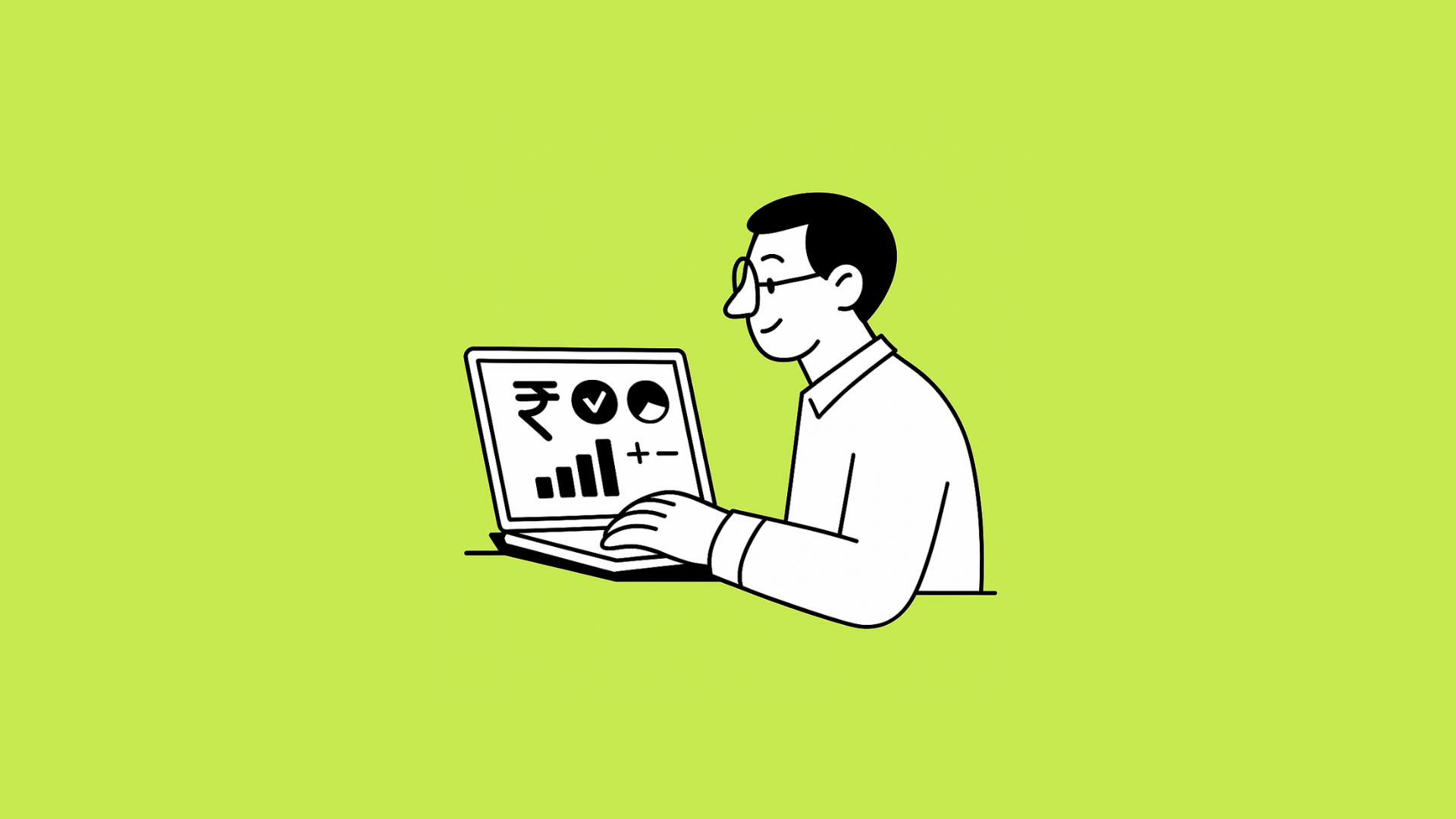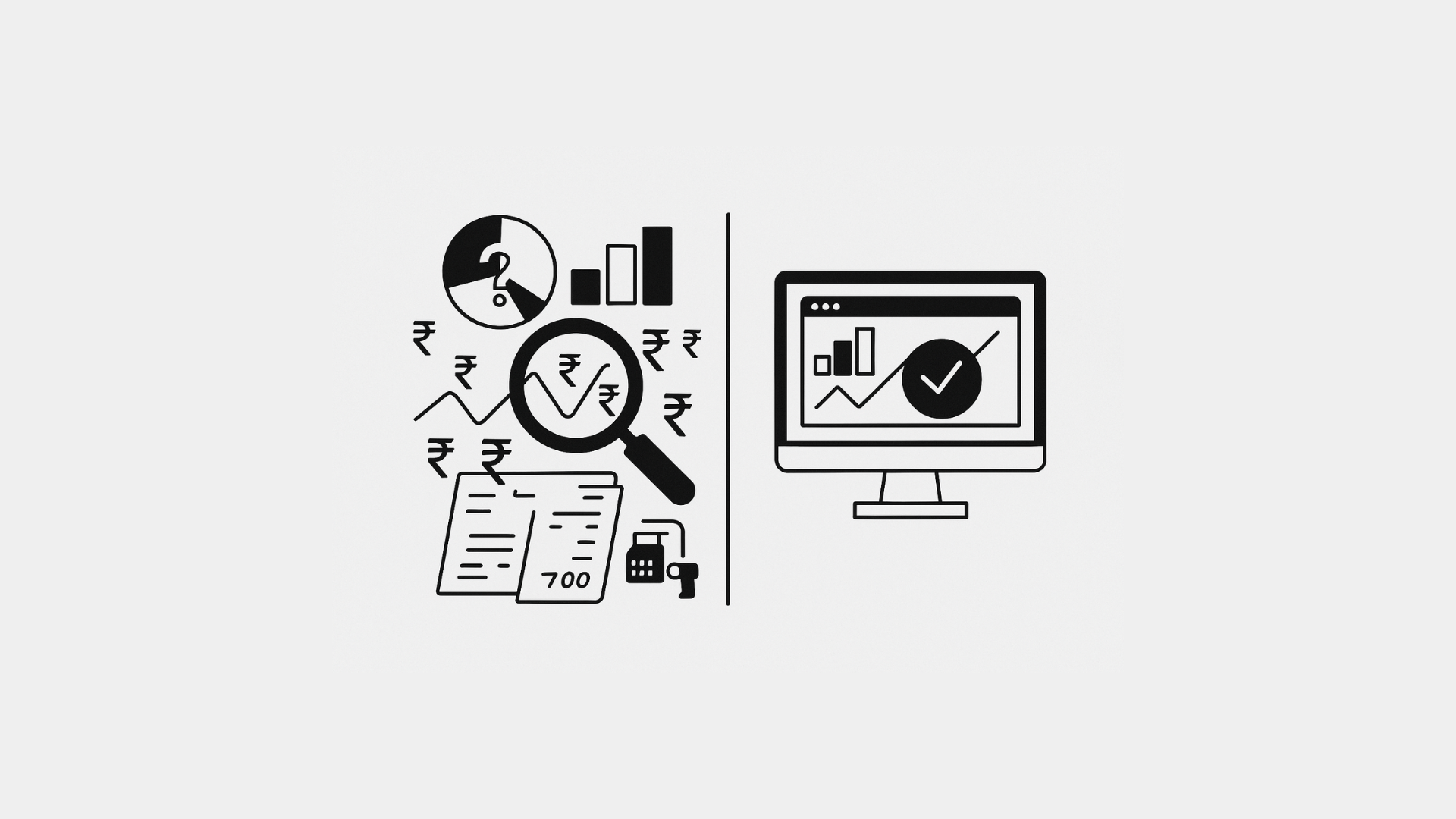A trial balance can look intimidating: columns of debits and credits, ledger codes, and subtotals. But if you run or work in a small business, you don’t need a chartered accountant (CA) to make sense of it. Your ERP system generates a trial balance to show you, in one place, whether your books are balanced and where your money is going. This guide will walk you through reading ERP trial balance step by step, using plain language and hands-on examples. Ready? Let’s dive in.
1. What Is a Trial Balance – And Why Reading ERP Trial Balance Matters
- Definition: A trial balance is a report listing all ledger account balances—both debit and credit—at a specific date.
- Purpose: It checks that total debits equal total credits. If they don’t, it flags data entry or posting errors.
- Business Value: Beyond error checking, it gives you a snapshot of your financial position—what you own (assets), owe (liabilities), and have earned or spent (income & expenses).
Beyond error checking, reading ERP trial balance gives you a snapshot of your financial position—what you own (assets), owe (liabilities), and have earned or spent (income & expenses). This crucial step helps ensure your financial records are clean and accurate.
2. Key Sections of Your ERP’s Trial Balance
Most ERPs show trial balances in a similar layout:
| Column | What It Shows |
| Account Code | Unique number or code for each ledger account |
| Account Name | Description (e.g., “Cash,” “Sales,” “Rent Expense”) |
| Debit Balance | Total debits for the account at period end |
| Credit Balance | Total credits for the account at period end |
- Assets & Expenses usually appear with debit balances.
- Liabilities, Equity & Income usually appear with credit balances.
Most ERPs show trial balances in a similar layout, making reading ERP trial balance consistent across platforms. Understanding this structure is key to efficient analysis.
3. Step‑by‑Step: Reading the Trial Balance
a. Confirm Totals Match
- Locate the Totals Row at the bottom.
- Check that Total Debits = Total Credits.
- If they differ, you have a posting error to investigate.
- If they differ, you have a posting error to investigate.
b. Identify Major Groups
- Assets (e.g., Cash, Bank, Inventory)
- Liabilities (e.g., Loans, Payables)
- Equity (e.g., Owner’s Capital)
- Income (e.g., Sales, Interest Income)
- Expenses (e.g., Rent, Utilities, Wages)
Your ERP may let you collapse or expand these groups for a cleaner view.
c. Spot Unusual Balances
- High Debit in Expense Accounts is normal (salaries, rent).
- High Credit in Income Accounts is normal (sales revenue).
- Unexpected Debit in a liability account or unexpected Credit in an asset account flags a likely misposting.
d. Drill Down for Details
Most ERPs allow you to click on an account to see its underlying journal entries. If Rent Expense shows ₹50,000 debit, you can view each rent payment and its date.
If they differ, you have a posting error to investigate, underscoring the importance of accurate reading ERP trial balance and timely correction.
4. Common Pitfalls and How to Avoid Them
| Issue | Why It Happens | Fix |
| Totals Don’t Match | Missing or duplicate entry in journals | Run “Unbalanced Transactions” report, correct errors |
| Negative Balances in Assets | Credit entry posted instead of debit | Reverse or correct the journal entry |
| Misclassified Accounts | Posting expense to asset account, etc. | Reclassify by editing the ledger code |
| Period Cut‑Off Errors | Transactions dated outside period | Adjust entry dates or run “Period Close” properly |
5. Using Filters and Date Ranges
- Date Filter: Always set the period end date (e.g., 31‑Mar‑2025) so you capture the correct window.
- Currency Filter: If you operate in multiple currencies, ensure the trial balance shows the right one or consolidated view.
- Branch/Location Filter: For multi‑location businesses, generate trial balances per branch or consolidated across all.
6. Actionable Insights from Your Trial Balance
- Cash Flow Check: Compare cash account balance month‑over‑month to spot trends.
- Expense Trends: Review expense totals to see if costs are rising unusually (e.g., utilities up 20%).
- Receivable and Payable Aging: While not in the trial balance itself, drilling down on Accounts Receivable and Accounts Payable balances can highlight overdue items.
- Equity Movements: Track owner’s capital or retained earnings for signs of excess withdrawals or low profitability.
7. Beyond the Trial Balance: Next Steps
- Create Financial Statements: Once your trial balance balances, use it to generate a Profit & Loss report and a Balance Sheet.
- Month‑End Close Checklist: Include trial balance verification as a key step before finalizing your monthly books.
- Regular Reviews: Run and review a trial balance weekly or monthly to catch small errors before they compound.
Conclusion
Reading a trial balance in your ERP doesn’t require a CA’s expertise. By understanding its structure, confirming debit equals credit, and spotting anomalies, you gain immediate clarity on your financial health. With regular checks, filters, and drill-downs, you’ll turn what feels like an accounting ritual into a powerful tool for decision‑making. Next time you open your ERP, spend a few minutes with your trial balance—you’ll thank yourself later.