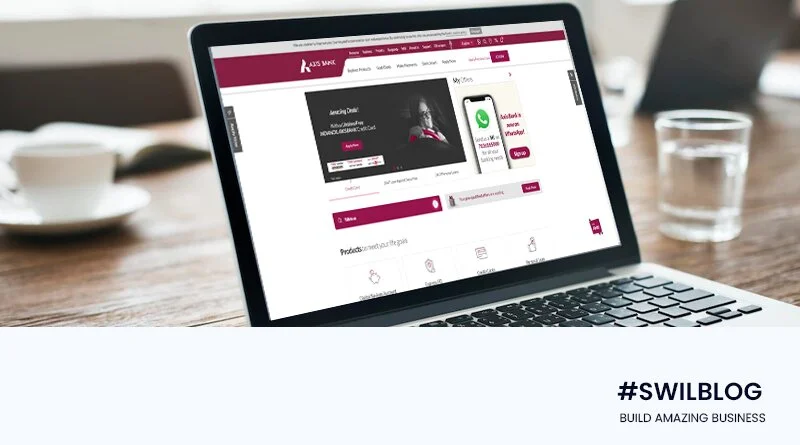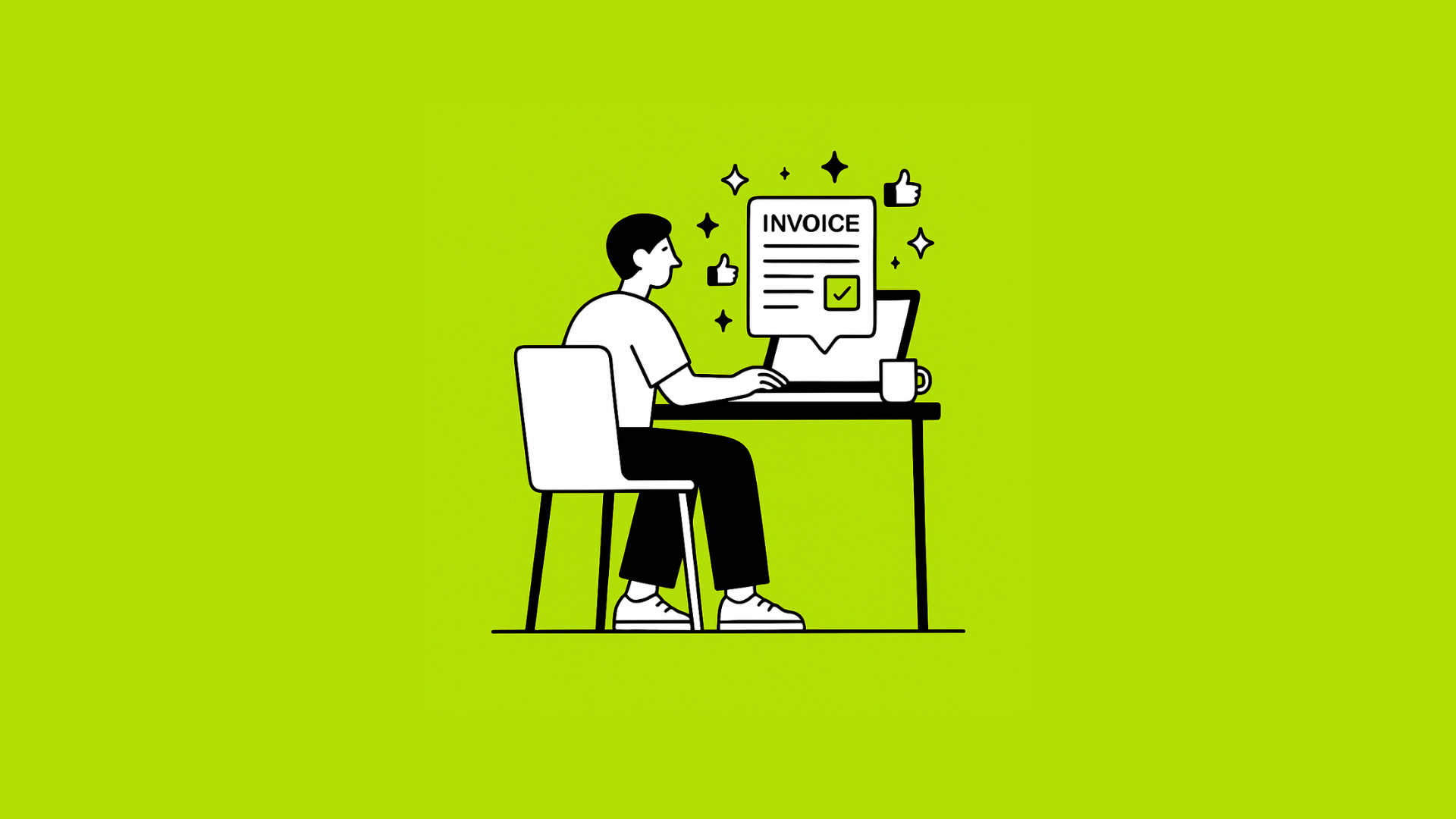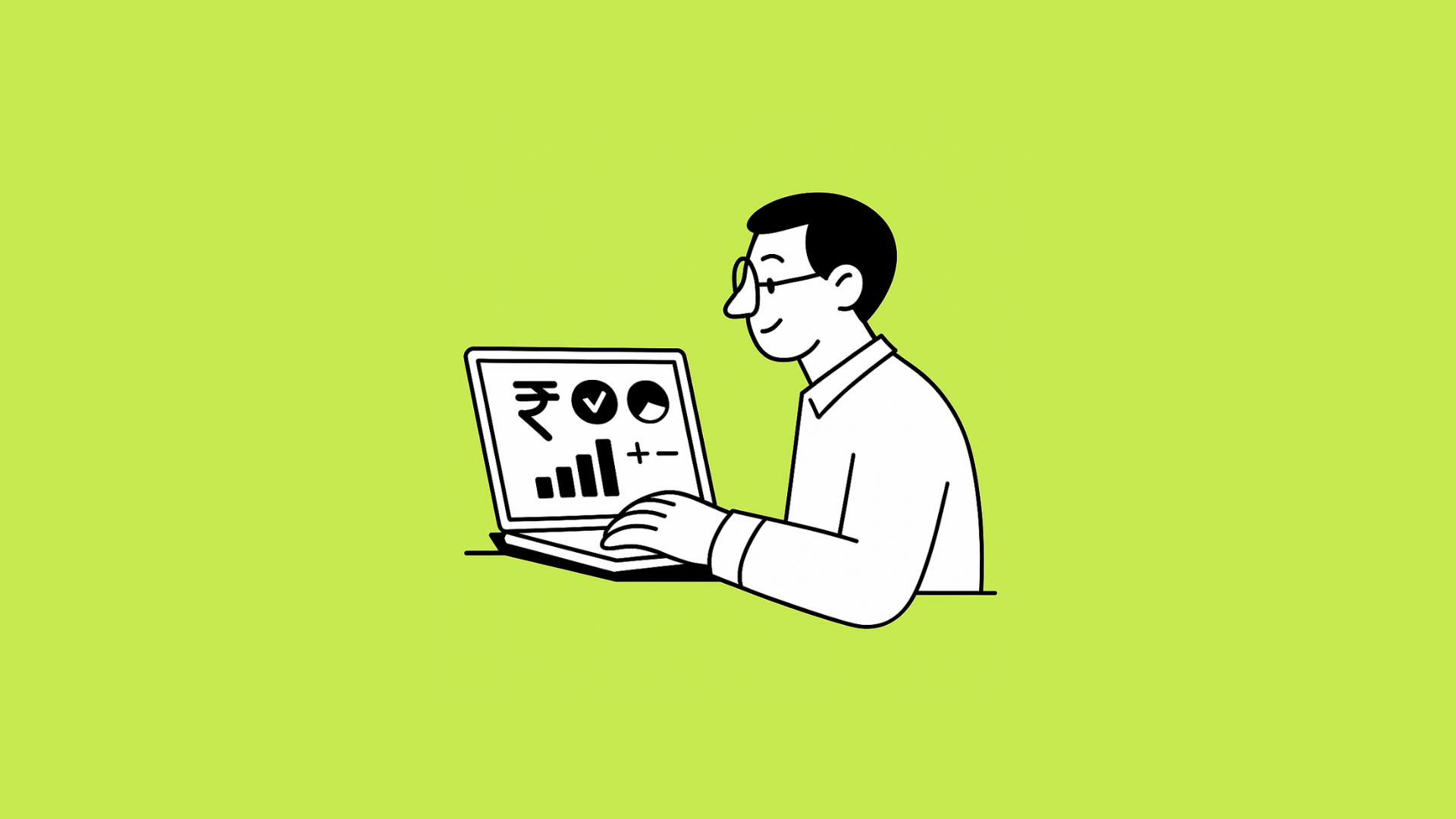One of India’s biggest private sector banks, Axis Bank, provides a wide range of financial products. This post will explain how to activate Axis Bank Net Banking online.
With the expansion of the internet, people have started to use online banking services quite frequently. Do you keep money in an Axis Bank savings account? Have you enrolled in Axis Net Banking? If not, this article is for you. Let’s examine the Axis Bank Internet Banking procedure.
Article Content-
- Internet Banking at Axis Bank
- Features & Services for Axis Bank Net Banking
- Axis Bank Internet Banking Eligibility
- Registration for Axis Bank’s Net Banking
- Process for Activating Axis Net Banking
- Important Points
- How to register a mobile phone at an ATM for Axis Bank Internet Banking
- How Do I Reset/Forget My Axis Internet Banking Password?
- Utilize Axis Net Banking to check your balance
- FAQs of Axis Bank Net Banking
- Conclusion
Internet Banking at Axis Bank
You can conduct business with Axis Bank online safely and conveniently from the convenience of your home or place of business using the Axis net banking service. You can activate Axis net banking online if you have a savings account. There is no need to submit a separate application for Axis Bank NetBanking.
A straightforward approach to doing banking business is via Axis Bank Internet Banking. You don’t need to go to the branch for banking services like checking account balances, money transfers, getting a checkbook, etc. The Axis Internet Banking service allows for the execution of all these actions.
Features & Services for Axis Bank Net Banking
Axis Bank’s online banking is simple and efficient thanks to the following features and services.
1. Account Information
You can access your account information, balance, account statement downloads, and many other things. View the data of your Demat, loan, and credit card accounts in one location.
2. Fund Transfer
Money may be effortlessly transferred to your account, another Axis account, or another bank account.
3. Invoke services
Send requests for a checkbook, a demand draught, a stop check payment, the redemption of debit card loyalty points, etc.
4. Financial Services
View your portfolio with the bank, open a fixed deposit, submit an application for an IPO, etc.
5. Value-Added Services,
Pay your utility bills, reload your phone, make virtual cards, settle any credit card debt from Visa, sign up for e-statements and SMS banking, etc.
Axis Bank Internet Banking Eligibility
All individual clients with savings or current accounts, only those with credit cards, and only those with loans have access to the Axis Bank Net Banking service. All domestic and non-resident Indian clients are subject to it.
Registration for Axis Bank’s Net Banking
You may sign up for Axis Bank Internet Banking when your account has been activated. Online registration for Axis Bank Internet Banking requires a few straightforward and basic procedures.
Your customer ID, account number, and debit card are required to activate Axis Internet Banking online. All the information was included in the welcome package you got upon establishing your account.
Here is how to activate Axis Bank Net Banking Online step by step.
Process for Activating Axis Net Banking
Adhere to the detailed guidelines below to sign up for Axis Bank Net Banking.
1. Initially, go to the Axis Bank Net Banking website.
2. Select the “First-time user?” link.
3. On the next screen, you must enter your Login ID and choose “Proceed.” Please be aware that your login ID is also your customer ID. Your welcome letter and checkbook both include references to your customer ID. You may also find your customer ID by texting “CUSTID” to 56161600.
4. On the next page, you must input your registered mobile and account numbers. After inputting them both, choose “Proceed” from the tabs.
5. Next, you must input the expiration date, ATM PIN, and debit card number. Select “continue” from the tabs.
6. Create a password for your login purpose in this stage. Make a strong password for your login. Click the “Submit” button after entering the OTP you got on your registered cellphone number.
7. Your online activation of Axis Bank Internet Banking was successful. On the next screen, a success message is shown.
Important Points
1. You must have a login ID to use Axis Bank’s online banking. This login ID is the same as the 9-digit Customer ID printed on your checkbook and referenced in the welcome letter.
2. To get your customer ID, just SMS CUSTID account number> to 56161600 from your registered cell phone. For example, CUSTID 913XXXXXXXXX
3. By selecting the “First-time user option,” new users may create a password online.
4. Create a login password using your registered cellphone number and the 4-digit ATM pin associated with your debit card.
5. To create a new password online, click the “Forgot Password” option on the login page if you’ve forgotten it.
How to register a mobile phone at an ATM for Axis Bank Internet Banking
Follow the instructions below to write your Axis Bank Net Banking mobile number at an ATM.
1. Use an ATM from Axis Bank nearby.
2. Select Net secure under Registrations.
3. After that, input and verify your cell phone number.
4. You will get an SMS upon registration confirmation.
5. You may also register your cellphone number for NetBanking by going to the closest branch (Net secure).
How Do I Reset/Forget My Axis Internet Banking Password?
The procedures to reset or forget your Axis Net Banking password is shown below.
1. Go to the login page for Axis Bank Internet Banking.
2. On the Axis net banking login screen, click the “Forgot Password” link.
3. Type in your login ID and click the “Proceed” option at this point.
4. After that, input the 16-digit Debit Card number, PIN, and registered cellphone number with the bank.
5. Next, enter a new password to change the one used to access Axis Net Banking.
6. If you don’t have a debit card, you may ask the contact center or branch closest to you for a PIN.
Utilize Axis Net Banking to check your balance.
Using Axis Internet Banking, you may check your account balance online.
- Go to the Axis Bank login page to see the account balance.
- Enter your username and password to log in.
- You may use Axis online banking and check your balance after logging in.
- You may access a mini-statement, learn about prior transactions, and use the Axis Net banking login feature.
FAQs of Axis Bank Net Banking
1. How do I recover my Axis Bank password for online banking?
Ans: Lost Axis Bank Net Banking passwords may be readily recovered by customers. The customer ID and password may be created online by contacting the Axis bank customer support service center. Verifying both the ATM Pin and the 16-digit ATM Card numbers is essential.
2. What fees and costs are associated with network security?
Ans: The customer requesting Net sure must make a one-time payment of Rs. 1000. The price is not returnable.
3. My bank account seems to have undergone an unlawful transaction. What actions are required?
Ans: Reporting an unauthorized transaction made from your bank account is far more significant. It’s crucial to bring this problem to the bank’s attention to resolve it before going too far and sending an email to the customer. Service @axisbank.com will put you in touch with the bank.
4. Registration for a Net secure is required.
Ans: It becomes necessary to complete Net secure registration when a client is prepared to permit financial operations such as mobile recharge, money transfers, bill payment, etc. Except for monitoring your account details, none of the above online banking capabilities are accessible if you do not register for net secure.
5. How can I deactivate my Secure Net account?
Ans: You should email customer.service@axisbank.com asking the bank to stop providing the Net secure service. You cannot conduct online financial transactions after canceling the Secure Net service.
Conclusion
You may use this method to activate Axis Bank Internet Banking online without going to the branch. You may access and manage your account from any location after Axis online banking is enabled. You can effortlessly carry out a variety of transactions and keep track of your bank account.