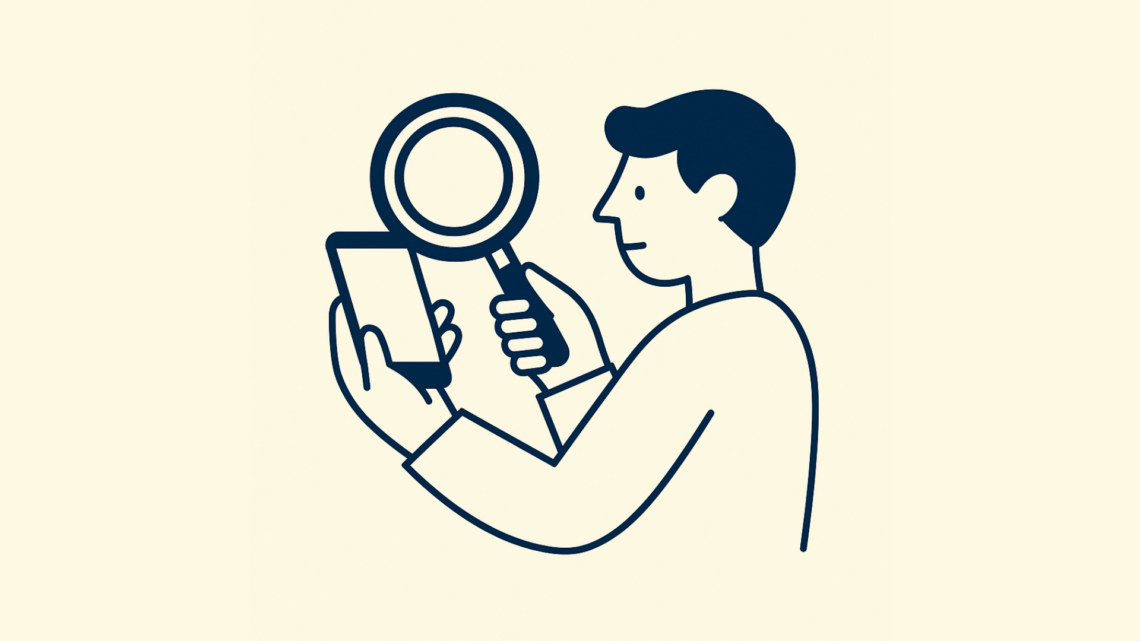In modern retail and distribution, effective delegation transforms ideas into action. SWIL’s suite of apps lets you assign tasks, monitor progress in real time, and maintain control without micromanaging. This guide explains, step by step, how to use each SWIL app to delegate key operations and keep your business running smoothly.
1. Delegating Sales Transactions with SwilPOS
SwilPOS digitizes the checkout process, freeing managers from manual billing oversight.
How to set it up:
- User Creation: In SwilERP, create cashier profiles and assign roles (e.g., cashier, supervisor).
- Permissions: Grant billing and refund permissions only to cashier profiles.
- Device Assignment: Pair each mobile device or tablet running SwilPOS to a cashier’s profile.
How to delegate:
- Assign Cashiers per Shift: Use SwilERP’s shift scheduler to assign cashier profiles to devices in SwilPOS.
- Monitor Sales: Supervisors can open the SwilPOS Admin view to see live billing, voids, and discounts applied by each cashier.
- Spot-Check Receipts: Review voided transactions or discounts in SwilERP to verify proper use.
2. Delegating Stock Management with SwilSORT
SwilSORT makes inventory oversight a team task, not a supervisor-only job.
How to set it up:
- Warehouse Map: In SwilERP, define storage zones and bin locations.
- Barcode Linking: Import or print barcodes for each SKU and assign them to their bin locations within the app.
How to delegate:
- Daily Stock Checks: Assign frontline staff to specific zones. In SwilSORT, they tap “Start Count” for their zone, scan each item, and confirm quantities.
- Reorder Alerts: Configure auto-alert thresholds in SwilSORT. When a SKU falls below its threshold, SwilSORT notifies the designated order manager.
- Discrepancy Resolution: If counts mismatch, staff create a “Discrepancy Report” in-app. Warehouse supervisors review and approve in SwilERP.
3. Delegating Delivery Scheduling with Swil Dispatch
Swil Dispatch hands off delivery planning from managers to dispatch coordinators.
How to set it up:
- Geozone Definition: In SwilERP, map service areas and define delivery zones.
- Driver Profiles: Create driver accounts with access to Swil Dispatch on their mobile devices.
How to delegate:
- Batch Assignment: Each morning, dispatch coordinators open Swil Dispatch, select that day’s orders, and tap “Auto-assign by Zone.” Drivers receive push notifications with their delivery list.
- Route Optimization: Swil Dispatch suggests the fastest route. Coordinators can accept or manually adjust as needed, then tap “Start Dispatch.”
- Live Tracking: As drivers scan each delivery address, Swil Dispatch updates status to “Delivered” or “Failed,” visible to both coordinators and managers in real time.
4. Delegating Core Processes with SwilERP
SwilERP lets you delegate financial, purchase, and sales workflows with audit trails.
How to set it up:
- Role-Based Access: Define roles (e.g., Purchaser, Accountant, Sales Manager) and assign each user’s permissions in SwilERP.
- Workflow Chains: In Settings → Workflows, set approval chains for bills, purchase orders, and invoices.
How to delegate:
- Purchase Orders: A salesperson raises a PO draft in SwilERP. The assigned Purchaser reviews and submits for Manager approval. The Manager taps “Approve” on the mobile, triggering order placement.
- Bill Entry: Incoming supplier bills are photographed in SwilShare and auto-uploaded. The accounting clerk matches them to POs, then routes them to the Accountant via in-app approval.
- Sales Reporting: Sales Managers receive daily and weekly sales dashboards automatically emailed by SwilERP, reducing report requests to the accounting team.
5. Delegating Document Sharing with SwilShare
SwilShare replaces printing by letting staff distribute digital receipts, bills, and reports.
How to set it up:
- Template Selection: In SwilERP, choose email/SMS templates for invoices and receipts.
- User Access: Enable SwilShare for billing and support roles.
How to delegate:
- Automated E-Bill: Each completed transaction in SwilPOS triggers SwilShare to generate a secure link. Cashiers tap “Share” to SMS or email customers instantly.
- Support Escalation: Customer service agents use SwilShare to fetch past transaction links, quickly resolving customer queries without full system access.
- Report Distribution: Schedule daily summary reports in SwilShare to send departmental managers their specific data links without manual exports.
6. Delegating B2B Integration with Swil Unify
Swil Unify automates inter-company order flows, cutting manual data entry.
How to set it up:
- API Keys: Generate Unify API keys in SwilERP Settings and share securely with partner companies.
- Transaction Mapping: Map Unify fields (e.g., PO number ↔ Order ID) in SwilERP Integration settings.
How to delegate:
- Purchase Orders: When your Purchase team “Sends to Supplier,” Unify automatically pushes the PO to the partner’s ERP.
- Sales Orders: Distributor portals integrated via Unify allow B2B customers to place orders that appear directly in your SwilERP for processing.
- Status Sync: Delivery and invoice status updates flow back through Unify and are visible to both parties without emails or calls.
7. Delegating E‑Commerce with Swil Mart
Swil Mart turns online store management into a delegated, role-based task in SWIL.
How to set it up:
- Store Template: Choose Basic or Custom store setup in the Swil Mart admin.
- User Roles: Assign roles for Catalog Manager, Order Manager, and Support Agent.
How to delegate:
- Catalog Management: The catalog manager adds products, images, and descriptions. SwilERP syncs stock and pricing automatically.
- Order Processing: The Order Manager handles incoming web orders in Swil Mart’s order dashboard, marking them “Ready for Dispatch,” which feeds Swil Dispatch.
- Customer Support: The support agent uses SwilShare to retrieve order confirmations and share return labels without accessing core ERP data.
Putting It All Together: A Day in the Life
- Morning Brief: The owner reviews a consolidated dashboard in SwilERP, seeing overnight sales (SwilPOS), low-stock alerts (SwilSORT), and pending deliveries (Swil Dispatch).
- Sales Shift: Cashiers open SwilPOS, greet customers, and complete transactions. Each bill auto-shares via SwilShare.
- Inventory Check: Floor staff use SwilSORT to conduct a quick cycle count in Zone A. Discrepancies trigger a supervisor’s review.
- Dispatch Prep: The dispatch coordinator opens Swil Dispatch, auto-assigns today’s orders, and drivers hit the road with optimized routes.
- E‑Comm Orders: The E‑Comm Manager logs into Swil Mart, processes web orders flagged as paid, and taps “Send to Dispatch.”
- Partner Orders: The Purchasing team submits POs in SwilERP. Swil Unify sends them to suppliers automatically.
- Evening Review: Department heads receive SwilERP reports by email. Any urgent issues (returns, failed deliveries) are highlighted for next-day tasks.
This routine shows clear handoffs between roles—each empowered by a SWIL app—creating a smooth, efficient operation.
Conclusion
Delegation succeeds when responsibility is clear, progress is visible, and tools handle the heavy lifting. SWIL’s apps seamlessly connect sales, inventory, dispatch, ERP, sharing, integrations, and e-commerce, making it easy to assign tasks, track outcomes, and scale confidently.
Put these steps into practice:
- Define roles and permissions in SwilERP.
- Delegate daily tasks via the appropriate mobile app.
- Monitor real-time updates and handle exceptions quickly.
- Review daily reports for continuous improvement.
By leveraging SWIL’s ecosystem, you turn delegation from guesswork into a structured, repeatable process—and run your business more smoothly than ever before.