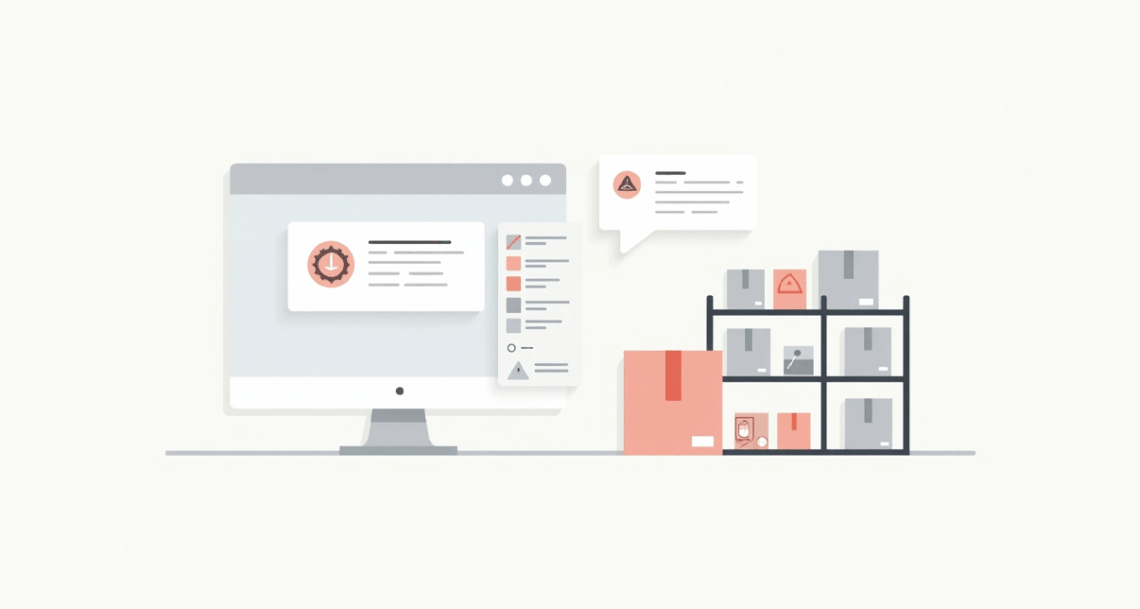ERP Dead Stock Management is a critical strategy for any business looking to minimize waste and maximize profitability. Imagine being a step ahead of markdowns—your system alerts you before products sit unsold until expiry or obsolescence. With the right ERP configuration, you can automatically flag “at-risk” stock and take action: discount, bundle, or return. This comprehensive guide details how to set up effective ERP dead stock management within your system.
1. Define Your ERP Dead Stock Management Thresholds
Why it matters
Every business and product category ages differently. Effective ERP dead stock management requires defining specific thresholds based on your products. For instance, a fashion retailer’s seasonal styles might become dead stock in weeks, while bulk detergent might last months. Your system needs to reflect this nuance.
How to do it
- In your ERP’s Inventory Settings, locate the “Shelf‑Life” or “Stock Aging” module.
- Create rules based on days‑in‑stock or proximity to expiry.
- Example: “Flag any item older than 60 days.”
- For perishable or regulated goods, use batch expiry dates: “Alert at 30 days before expiry.”
- Example: “Flag any item older than 60 days.”
2. Set Up Automated Alerts
Why it matters
Manual checks miss trends. Automated alerts catch risk early—even on weekends. Detail the consequences of manual checks beyond missing trends (e.g., human error in data review, delayed reactions leading to larger losses, the time commitment involved). Emphasize the proactiveness that automated alerts bring. Automated alerts catch risk early—even on weekends—a key component of proactive ERP dead stock management. These alerts ensure no item slips through the cracks, giving you ample time to react.
How to do it
- Go to your ERP’s Notification Center.
- Under “Inventory Alerts,” add a new alert:
- Trigger: Stock Age > Threshold (e.g., 60 days)
- Recipients: Store Manager, Inventory Planner, Purchasing
- Frequency: Daily or Weekly summary
- Trigger: Stock Age > Threshold (e.g., 60 days)
3. Build a Dead Stock Management Dashboard
Why it matters
A daily dashboard makes “at‑risk” items visible at a glance—no report hunting required. Discuss the benefits of visual data representation in more depth. Explain how different roles (e.g., sales, marketing, finance) can specifically use the dashboard beyond just inventory managers. Mention how it fosters accountability and quick decision-making.
How to do it
- In your ERP’s Business Intelligence or Dashboard module:
- Create a widget showing “Top 20 Aged SKUs.”
- Include columns: SKU, Days in Stock, On‑Hand Quantity, Last Sale Date.
- Create a widget showing “Top 20 Aged SKUs.”
- Place this dashboard on every key user’s home screen.
4. Automate Remedial Actions
Why it matters
Early warning is good. Automatic next steps are even better. Stress the importance of immediate action and how automation eliminates bottlenecks. Provide more scenarios for automated actions (e.g., transferring stock between locations, initiating return-to-vendor processes, triggering specific marketing campaigns for aged stock).
How to do it
- In your ERP’s Workflow or Rules Engine:
- Rule 1: If “Days in Stock > 60,” set item to “Suggested Discount 20%.”
- Rule 2: If “Batch Expiry < 30 Days,” mark for “Flash Sale.”
- Rule 3: If “Days in Stock > 90,” create a purchase return proposal for supplier.
- Rule 1: If “Days in Stock > 60,” set item to “Suggested Discount 20%.”
5. Monitor and Refine
Why it matters
Your thresholds and rules should adapt as business patterns shift. Emphasize the dynamic nature of inventory and market conditions. Explain the need for continuous optimization and how historical data from the ERP can inform better future thresholds.
How to do it
- Review weekly dashboard metrics: percentage of stock flagged vs. sold
- Adjust thresholds for high‑turn lines or slow sellers
- Rotate remedial actions: trial bundle offers or targeted marketing campaigns
Conclusion
By configuring your ERP to auto‑warn and act on aging inventory, you turn potential dead stock into managed opportunities. Fewer losses, smarter markdowns, and a healthier bottom line—all without manual guesswork. Set up these five steps today and never be caught off guard by dead stock again.