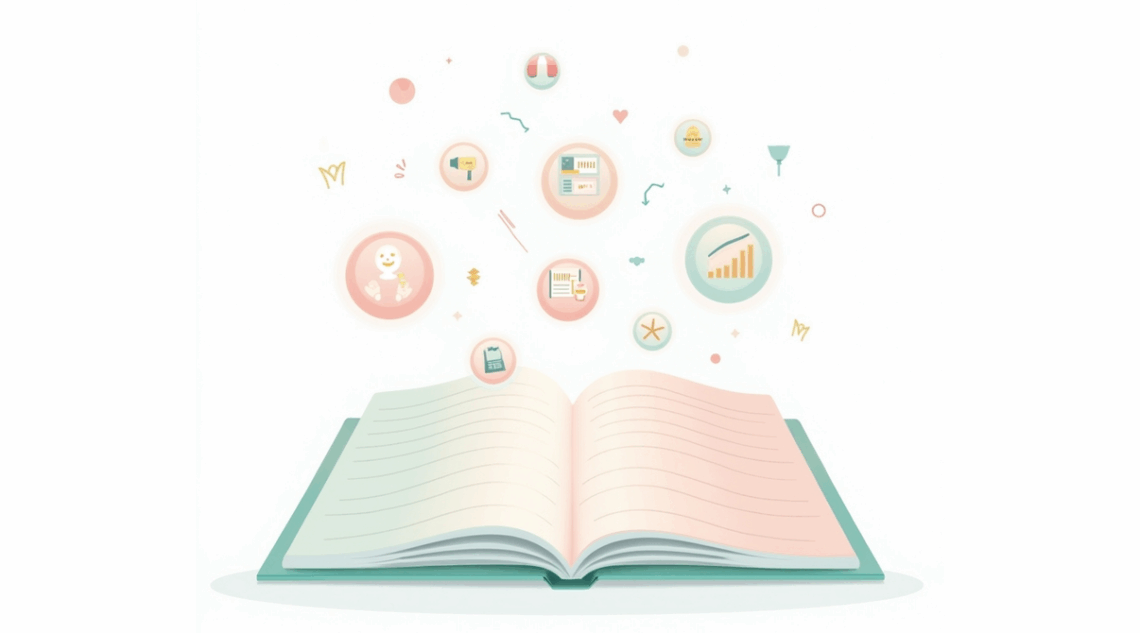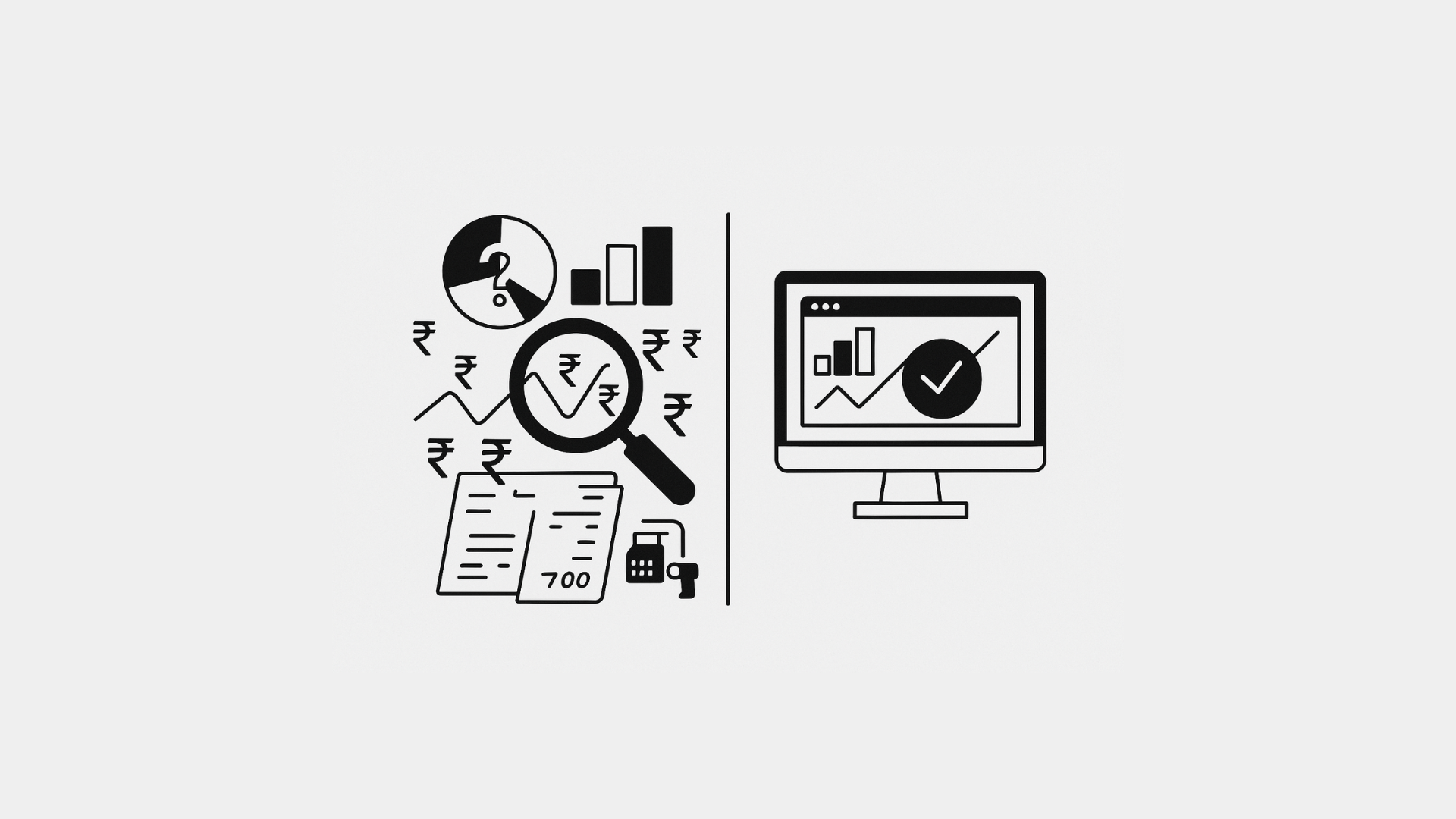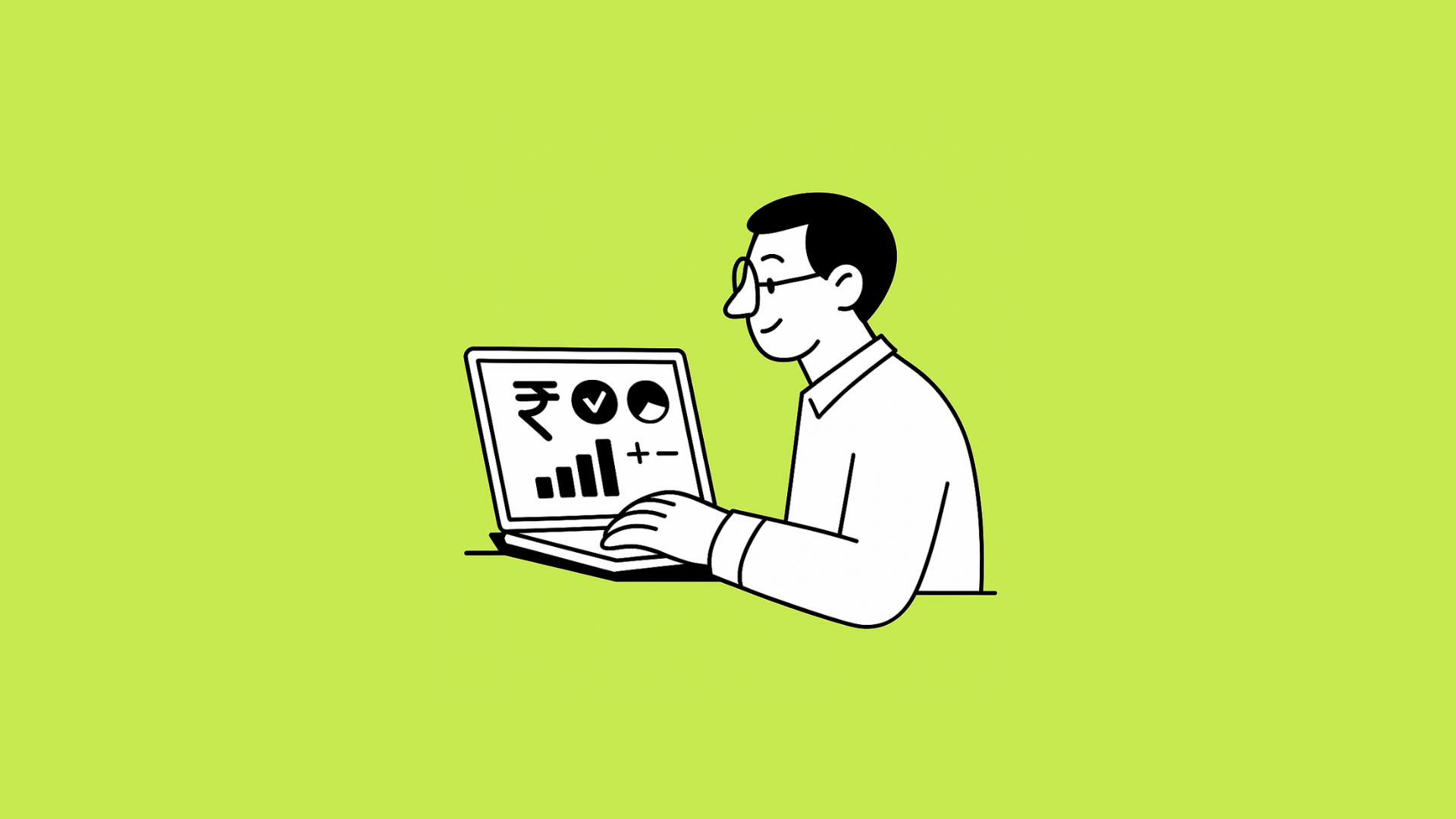Imagine starting your day by opening a single screen that shows everything you need—sales, stock levels, cash flow, and customer orders—without clicking through five different systems. That’s the power of modern ERP. To truly unlock this power, understanding the essential ERP features is key. In your daily workflow, some ERP functionalities become indispensable. And others, if overlooked, can haunt you down the line. Here’s a deep dive into what you’ll use every day and the three critical features you’ll regret ignoring.
4 Essential ERP Features You’ll Lean on Every Single Day
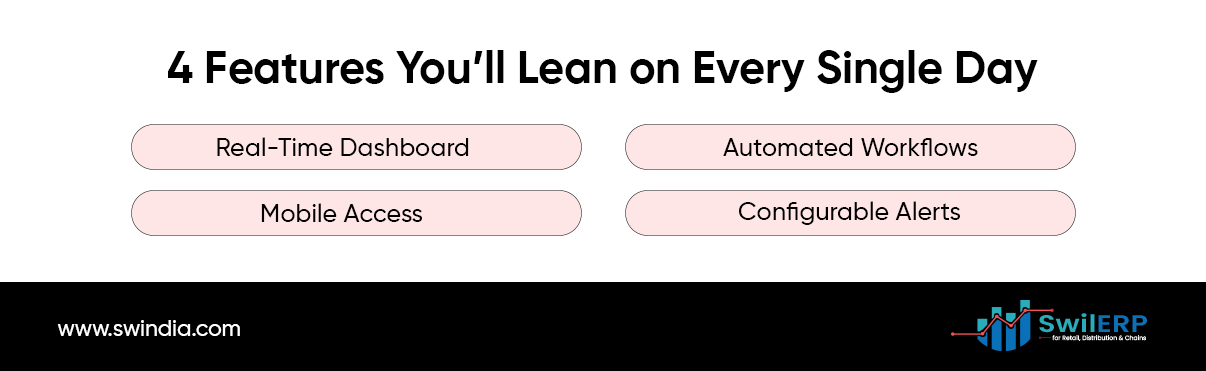
1. Real-Time Dashboard
Why do you love it:
Real-time dashboards are among the most essential ERP features for instant business pulse checks.
- Sales at a glance: See today’s revenue versus targets.
- Stock alerts: Spot low-stock items before you run out.
- Cash flow snapshot: Track incoming payments and upcoming bills.
How it helps:
Every morning, you check your dashboard instead of wading through spreadsheets. It highlights exceptions—like a sudden drop in sales—so you can act on them immediately.
2. Automated Workflows
Why do you love it:
Automated workflows, including purchase approvals and invoice reminders, are powerful ERP features that eliminate repetitive tasks.
- Purchase orders: When stock dips below a threshold, your ERP drafts POs for approval.
- Invoice follow-ups: Overdue invoices trigger reminder emails without manual effort.
- Expense entries: Credit card feeds import and categorize expenses on their own.
How it helps:
You’ve freed up hours each week by replacing manual handoffs with system-driven processes. No more lost emails or forgotten approvals.
3. Mobile Access
Why do you love it:
Mobile access ensures you can manage your operations from anywhere, making it one of the highly practical and essential ERP features for modern businesses.
- Approve on the go: Managers can sign off on expenses or POs from their phone.
- Instant insights: Field sales teams check account balances or stock availability before making promises.
- Capture receipts: Snap photos of invoices or delivery notes and upload them directly.
How it helps:
Your team stays productive outside the office. Decisions happen fast, and nothing waits for Monday morning.
4. Configurable Alerts
Why do you love it:
Your ERP can watch critical metrics and ping you when attention is needed. Quick filters and saved views, though seemingly minor, are essential ERP features that significantly boost daily productivity by saving time on reports.
- Stock reorder alerts: “Notify me when SKU 123 falls below 10 units.”
- Cash-flow warnings: “Alert me if cash-in in the last 24 hours is less than ₹ 50,000.”
- Compliance deadlines: “Remind me of GST filing five days before the due date.”
How it helps:
Instead of constantly checking, your ERP brings issues to you. It’s like having a reliable co-pilot who never sleeps.
3 Features You’ll Regret Ignoring
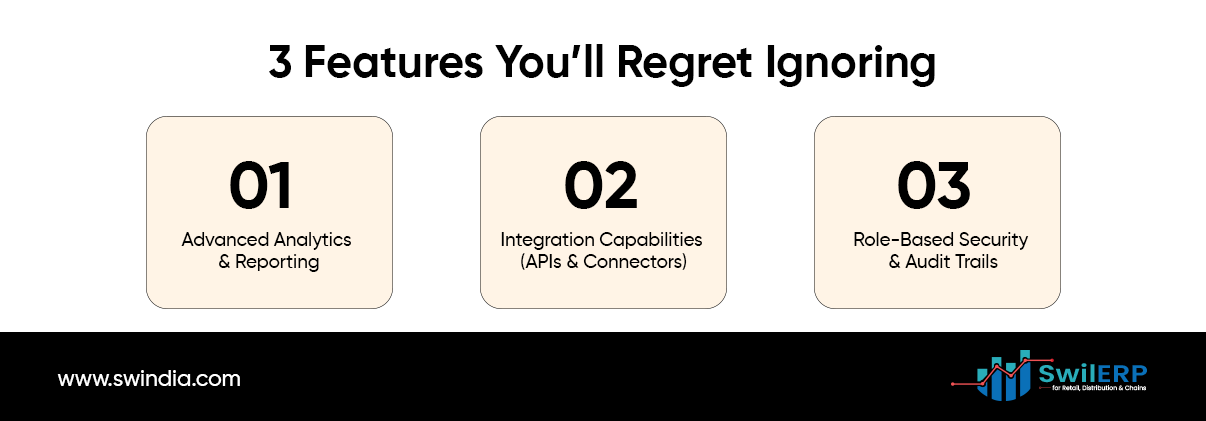
1. Advanced Analytics & Reporting
The risk of skipping:
Advanced analytics stands out as one of the essential ERP features that provide deep insights, preventing costly business errors.
- Trend analysis: Compare sales year over year, spot seasonality.
- Customer segmentation: Identify your top 10% of customers who drive 50% of revenue.
- Margin insights: See which products are profitable after all costs.
Why you should care:
Investing time in setting up analytics today means avoiding bad decisions tomorrow, like overstocking slow-moving items or underinvesting in high-margin lines.
2. Integration Capabilities (APIs & Connectors)
The risk of skipping:
If your ERP lives in isolation, you’ll end up exporting and importing data manually, re-creating silos you thought you’d eliminated.
- E-commerce sync: Auto-import online orders from Shopify, Amazon, or other platforms.
- CRM link: Keep customer details and purchase history in sync.
- Third-party tools: Connect your accounting app, shipping software, or marketing platform.
Why you should care:
By leveraging these essential ERP features, you’ll transform how work gets done and avoid getting stuck in manual mode.
3. Role-Based Security & Audit Trails
The risk of skipping:
Without proper user roles and logging, mistakes—or intentional misuse—can go unnoticed, leading to financial, reputational, or compliance risks.
- User roles: Grant granular permissions (e.g., sales staff can bill but not issue credits).
- Audit logs: Track who changed a price, edited a record, or deleted data, and when.
- Approval chains: Require multiple sign-offs for high-risk transactions.
Why you should care:
Protecting your data and processes isn’t optional. A security breach or rogue transaction can cost far more than the effort of setting up roles and logs.
Making It Work for You
A. Start with a Needs Workshop
Gather your leadership and key users. List pain points—data delays, manual tasks, and security concerns. Match each to the ERP features above.
B. Prioritize and Phase Rollout
Don’t turn on everything at once. Begin with your Daily 4, then layer in analytics, integrations, and security.
C. Train and Document
Even the best features fail if no one uses them. Offer hands-on sessions, quick video guides, and cheat sheets.
D. Review and Optimize Monthly
Set simple KPIs—like time saved on approvals, reduction in stockouts, or faster report generation—and track them. Tweak alerts, dashboards, and workflows based on real-world use.
Bonus Feature: Document Attachment and Digital Proof
Why it matters:
You can link every invoice, order, or payment with digital proof—delivery receipts, scanned cheques, photos, or signed PDFs.
How to use it:
- Attach documents at the transaction level inside your ERP.
- Store vendor quotes, customer POs, and transporter challans right where they’re needed.
Why you’ll use it:
Everything is in one place during audits, customer disputes, or delivery issues—no file hunting or inbox scrolling.
Feature You’ll Use More Than You Think: Quick Filters and Saved Views
Why it matters:
Sometimes the most powerful features aren’t flashy. They’re the small things that save minutes every day.
How to use it:
- Apply filters like “This Week’s Sales > ₹50,000” or “Stock Below Reorder Level.”
- Save those filters as named views, you can pull up in one click.
Why it matters:
These shortcuts reduce the time spent clicking through reports. Over weeks and months, that time adds up.
Feature to Activate Now: User Notifications and Escalations
Why it matters:
Work gets delayed not because people don’t want to help, but because they didn’t know it was pending.
What to enable:
- Auto-notify approvers when a request is pending.
- Escalate alerts if nothing is done within 24 or 48 hours.
Why it matters:
No more waiting or chasing. The system keeps everyone accountable, and you don’t have to be the reminder machine.
Conclusion
Your ERP is more than back-office software—it’s the engine that powers daily operations and strategic decisions. You’ll transform how work gets done by leveraging real-time dashboards, automated workflows, mobile access, and alerts. And by embracing advanced analytics, integrations, and security features, you’ll avoid the pitfalls that keep so many businesses stuck in manual mode.
Use this guide as your ERP diary roadmap. Pull in the features you need, ignore the rest, and watch your team do more with less—without headcount bloat or data headaches.