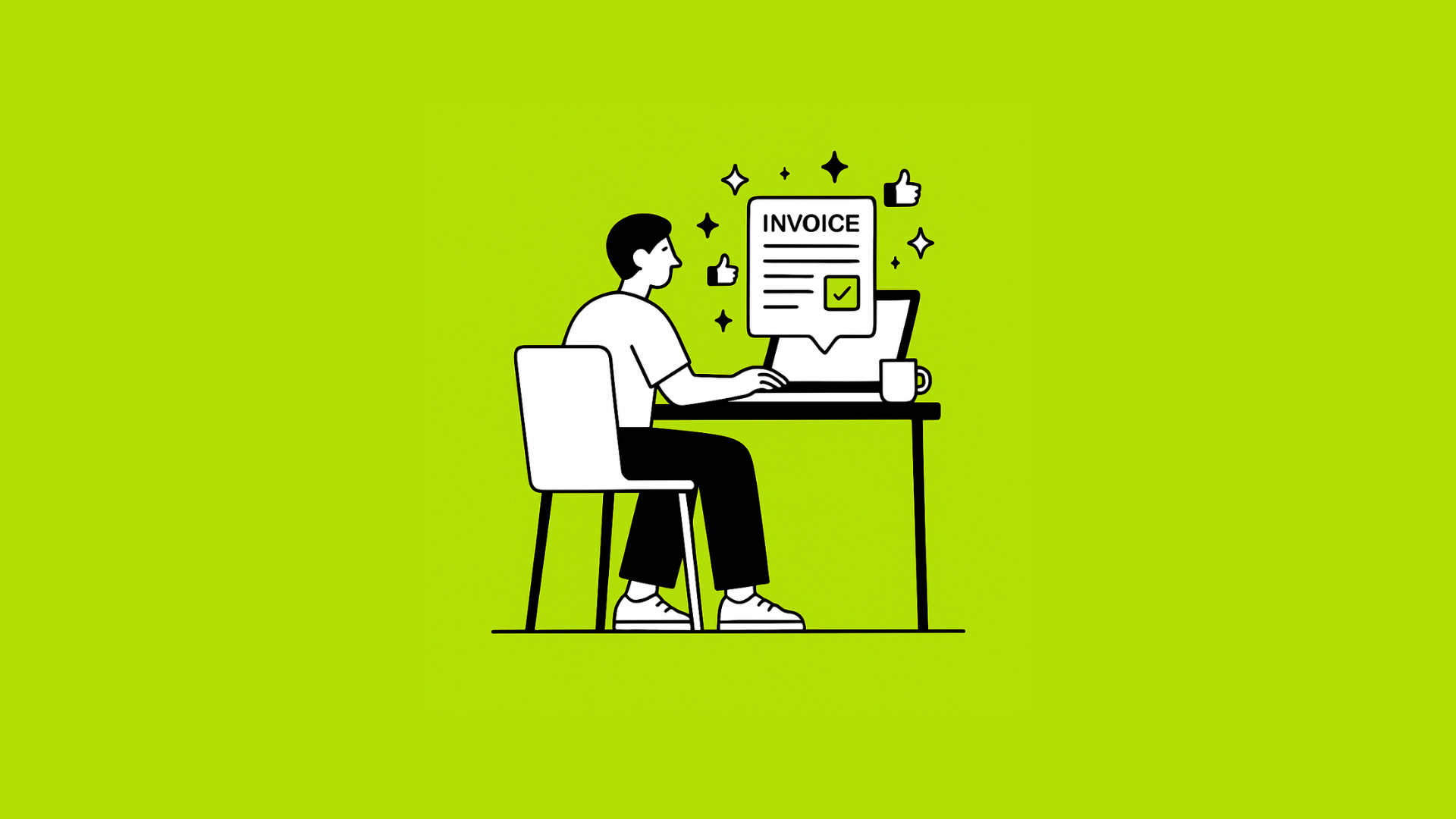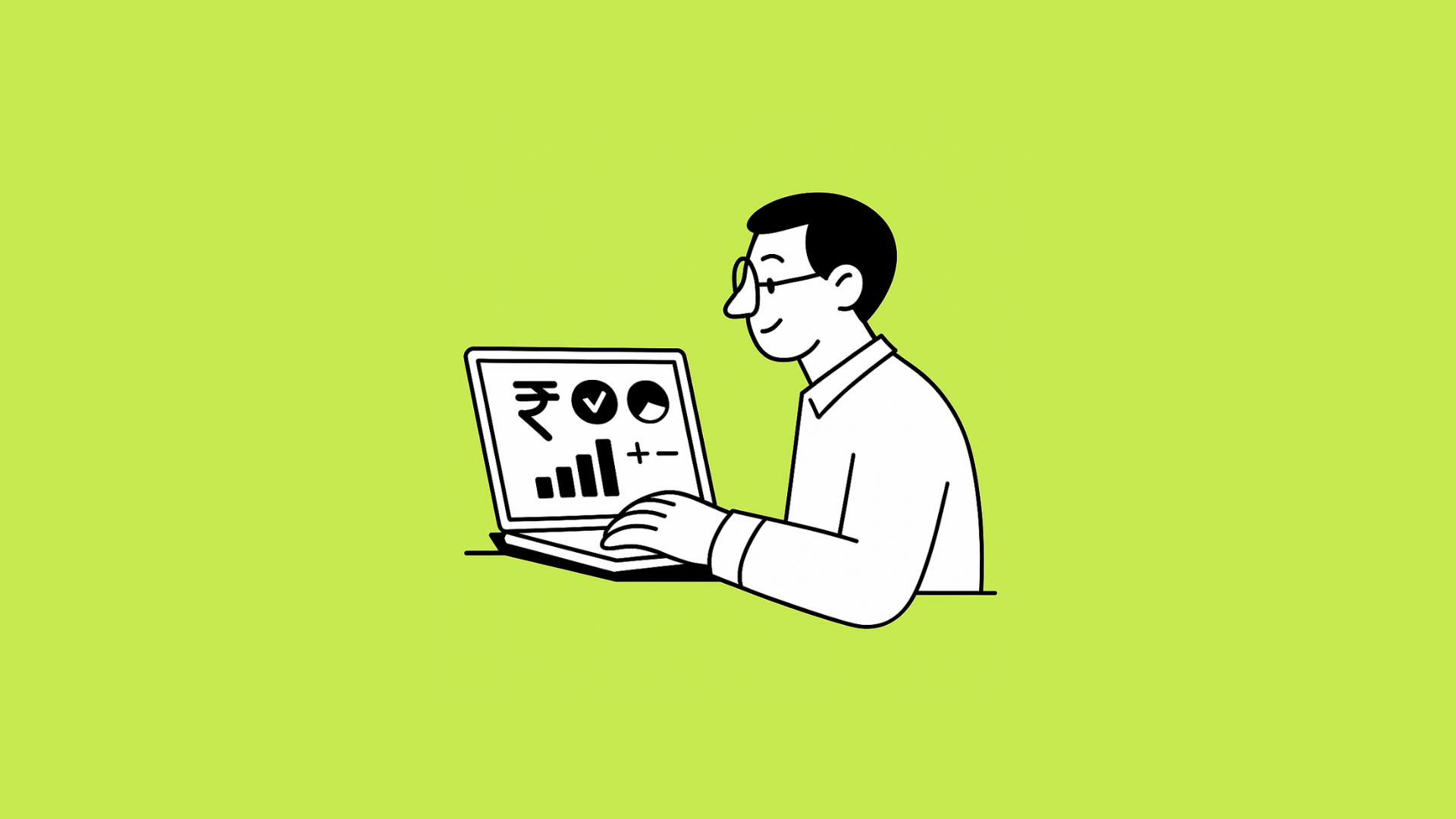Do you want to be able to do all your financial transactions online without having to go to a bank? If the answer is yes, you must sign up for HDFC net banking.
This bank offers its customers convenient and easy-to-use net banking services that can be used to access various account details online.
This blog will look at the different multiple can register for HDFC net banking login and the transaction process. So don’t wait any longer and start using this fantastic bank’s excellent net banking service today!
Content HDFC NetBanking-
- How do I register for HDFC Netbanking?
- How to Login to HDFC Netbanking?
- HDFC Netbanking Password Reset Process
- How to Check HDFC Balance Via Netbanking?
- How to Transfer Funds Through HDFC Netbanking?
- How to Pay Credit Card Bills Using HDFC Netbanking?
- HDFC Netbanking Features
- FAQs
- Conclusion
How do I register for HDFC Netbanking?
There’s never been a better time to bank with HDFC. With the launch of their new net banking platform, it’s easier than ever to make transactions and access your bank account information. To get started
- The first step in registering for HDFC net banking is to visit the website and click on the “Register Now” button. This will take you to a registration form, where you must provide your name, email address, mobile number, and date of birth.
- Once these details have been entered, you will be taken to a verification page, where you need to enter your phone’s IMEI number and answer some security questions.
- Once these steps have been completed, you can log in to your account by clicking on the “Login Now” button on the home page of www.hdfc.com and entering your user’s name and password.

HDFC Netbanking Registration Online Via Portal
Anyone looking to bank online should consider registering with HDFC Netbanking. This bank makes banking a breeze with its wide range of services and easy-to-use portal.
Not only is it convenient to use, but HDFC Netbanking also allows you to stay on top of your finances and manage your debt levels easily. Plus, making payments or transferring funds between accounts is simple using this secure service.
- If you do not want to register in offline mode, you can also use the HDFC Netbanking portal. This is a downloadable application that can be installed on your mobile phone.
- Once downloaded, click on the “Login” button and enter your user’s name and password.
- the “Login Now” button on the home page of www.hdfc.com and entering your user’s name and password.
If you have any questions about registering for or using HDFC net banking, don’t hesitate to contact customer service or visit their website at www.hdfc.com
HDFC Netbanking Registration Via Phone Banking
Registering for net banking is easy if you are a new HDFC bank customer. Just call customer care and speak to a representative. They will help you register for net banking and answer any questions that you might have.
- Once registered, all your transactions will be made through the web portal, which is user-friendly and accessible from anywhere in the world.
- You don’t need your bank account number-just, your contact details (including phone number), and PIN code!
- If you want to bank online but don’t have access to a computer, you can still do so by phone.
- To start, call customer service and ask for their HDFC Netbanking registration helpline.
- From here, they will walk you through registering and setting up your account.
- You’ll need your name, email address, mobile number (if applicable), date of birth, and some security questions to complete the process.
Once everything is set up correctly, you’ll be able to log in to your account using the same username and password used to register.
HDFC Netbanking Registration Online Via ATM
To register for HDFC Netbanking, please follow the steps below:
- Visit hdfc.com and select “Login” under the “My Account” tab on the right-hand side of the page.
- If you are not currently an HDFC Netbanking customer, you can sign up for a free account here.
- Once you have registered, log in to your account by entering your username and password into the corresponding fields on hdfc.com or selecting ‘Log In’ from your bank’s homepage after logging in with your existing bank accounts (if applicable).
- You can use HDFC Netbanking to transact through your existing bank accounts and open new ones.
HDFC Net Banking Offline Registration
If you are not currently online, there is still a way for you to register for HDFC Bank’s net banking service. You can submit a form and bring your necessary documents by visiting the bank’s offline registration center. Once registered, you can start transacting with ease.
To register for HDFC Net Banking, please follow the steps below:
- Visit any of their ATMs and complete the following process:
- Enter your full name in the “Full Name” field.
- Enter your current banking PIN code in the “Banking PIN Code” field.
- Select whether you want to receive transactional SMS or bank notifications (if applicable). You will be asked to choose this every time you open an account, so please ensure that you have opted-in if required. If opting out of text alerts, please enter ‘N/A’ in the ‘Message Alerts (SMS)’ field.
- Enter your current bank’s account number in the ‘Account Number’ field.
- Review your Banking Options and select HDFC Netbanking under the Non-KYC Category if you wish to open an offline account with us.
- Once you have completed all the steps above, print out your ATM receipt and head to our website to complete registration. If you have any questions, please get in touch with customer care at support@hdfc.com.
How to Login to HDFC Netbanking?
If you have already registered for HDFC Net Banking and have your login details, then you must enter these details when prompted during online or offline banking. Please visit the website to register if you don’t have your login details or have forgotten them.
Making a transaction on HDFC Netbanking is easy. Here are the steps you need to follow:
- First, open the menu on the left-hand side of the page and click on Transactions -> Make Transaction. From here, follow the onscreen instructions to complete the necessary fields.
- Once you’ve logged in, you will be prompted to enter your User ID and Password.
- Keep these details handy, as you will need them later when making a transaction.
- Finally, ensure an active internet connection and sign in to your HDFC Netbanking account before proceeding.
HDFC Netbanking Password Reset Process
If you’re having trouble logging in or resetting your password, don’t worry! HDFC Netbanking has got you covered. You may be prompted to create a new account if you haven’t used the bank in a while.
Once you have logged in, here are some tips for using the bank effectively: View detailed information about your banking relationships; sign in to view all of your active transactions and recent investments, and stay organized with powerful filters that help you find what you’re looking for fast.
And if that’s not enough, don’t forget to reset your password—it’s easy to do by first visiting the login page and entering your email address and password.
Finally, if you’re running into problems while transacting business, don’t hesitate to contact customer service (Mon-Fri, 9 am-11 pm). They will be happy to help!
How to Check HDFC Balance Via Netbanking?
If you’re looking to check the balance of your HDFC account, all you need to do is head to the Transactions menu on the left-hand side of your page and select Banking Details. Here, you can view a detailed rundown of all active transactions and investments in your account.
You can also access this information by signing into your HDFC Netbanking account—make sure you have an active internet connection!
- First, select the date range from which you’d like to view transactions. You will then see a list of all your bank accounts with their corresponding balances, current transfer status, pending transfer details, etc.
- Next, click on the “Balances” tab. From here, follow these simple steps to check your HDFC net banking balance: Sign in to your Netbanking account.
- On the right side of the screen, under “Accounts,” select “HDFC Bank Ltd.” Enter your unique ID number and password (or sign in with your existing ones). Finally, click on the “View” button to get your balance. Enjoy!
How to Transfer Funds Through HDFC Netbanking?
Are you looking to transfer funds through HDFC Netbanking? Well, here are the steps you need to follow!
- On the next page, select the bank from which you want to transfer money and enter the amount you want to send.
- Next, sign in to your HDFC Netbanking account and click on ‘Transfer Funds.’
- Click on “Submit” to finish your transaction! Once you have completed the details, select your desired payment method-either, NEFT or IMPS-and complete the other necessary information. That’s all there is to it!
How to Pay Credit Card Bills Using HDFC Netbanking?
There’s never been a better time to bank with HDFC. With the convenient and user-friendly HDFC Netbanking, it’s easy to pay your credit card bill in a snap. Follow these four easy steps to accomplish it:
- Select the appropriate payment type (credit or debit) and enter the card details.
- Access your account
- Enter the amount you want to charge from your bank account.
- After following these steps, check for a confirmation message that says, “Transaction successful.” If not, please get in touch with customer care at 1800-122-2222 for help registering or logging in to NetBanking!
- Click on ” submit.”
- Go to the “Payments” tab.
- Click on the “Pay by Credit Card Bill” link. This will take you to the payment page, where you can enter your bank account details. After you submit the payment, you will be redirected to the “Transaction History” page, where you will find the payment details.
- Finally, please note that if you are using HDFC Netbanking for the first time to pay your credit card bill, there might be a wait of up to 2-3 working days before the funds are transferred into your account. Available for use!
HDFC Netbanking Features
HDFC Netbanking offers several exciting features that make your banking experience more comfortable and convenient. Some of these include:
- User-friendly interface: With its easy-to-use interface, HDFC Netbanking makes it easy for you to carry out your day-to-day transactions.
- Activity Tracking: HDFC Netbanking offers an extensive range of financial products and services, which makes it the perfect choice for those looking for comprehensive banking facilities.
If you’re looking for a bank that can cater to your every banking need, look no further than HDFC Netbanking. With features like online transactions and easy-to-use features, it’s no wonder this bank is so popular.
Plus, registered users can take advantage of special offers and benefits only available to them. So, what are you waiting for? Sign up today and start managing your finances in the best way possible!
FAQS of HDFC NetBanking
How do I register for HDFC NetBanking?
To register for HDFC NetBanking, go to hdfc.com/netbanking and follow the steps to create an account.
What steps are involved in making a transaction on my HDFC NetBanking account?
To make a transaction on an HDFC NetBanking account, you first need to open the account and link it to your bank account. Once the account is connected, you can make transactions by entering the bank account number and the account password.
Can I make online transfers between different bank accounts through my HDFC Net Banking account?
You can make online transfers between different bank accounts through your HDFC Net Banking account.
Are any other features or services available through my HDFC Net banking account?
HDFC Bank offers a variety of additional features and services through its net banking accounts. These features include viewing account balances and transactions, making payments, accessing bank statements, and more. The source of information for these facts and figures is the bank’s website.
Conclusion
After reading through this blog, you’ll be able to navigate the different features of HDFC Net banking easily. Not to mention, you’ll be able to make transactions and manage your bank account efficiently. So, what are you waiting for? Start banking with HDFC Net Banking today!